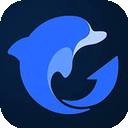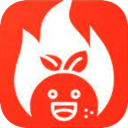While setting up a VPN may appear daunting, it’s generally a simple task. You don't need to be a technology specialist to accomplish it. Many reputable VPNs provide easy-to-use apps for different devices that can be installed in a matter of minutes. Even if a VPN does not have a native application for a specific device, there are often straightforward alternatives, such as utilizing Smart DNS.
Below, you will find detailed instructions to set up VPNs on various devices, both through apps and manually. These techniques ensure that you can reap the benefits of a VPN, no matter which device you use. If you have yet to choose a VPN, opt for one that is easy to configure and has compatibility with a broad spectrum of devices.
How to Set Up a VPN App on PCs and Mobile Devices
Most top VPNs provide native applications for prominent operating systems, such as Windows, macOS, Android, iOS, and Linux. Setting up a VPN using an app is a fast and easy process:
- Select a VPN
Choose a trustworthy VPN that is compatible with all of your devices. Make sure it permits a sufficient number of simultaneous connections, or consider one that works with routers to safeguard all devices on your network. - Sign Up for the VPN
Pick a subscription plan that fits your needs. It’s advisable to sign up through the provider’s official website to ensure you are covered by any money-back guarantees. Provide an email address and payment information to finish the sign-up process. - Download the VPN App
Get the app from the provider’s site. For most devices, installation is as simple as running the app installer after downloading. Linux users may need to employ the command-line interface, but providers usually supply comprehensive instructions for this. - Set Up the App
Log in with your account details. Some VPNs might ask you to adjust options related to crash reporting or startup behavior. Review the settings to customize aspects like security protocols or connection preferences. - Connect to a Server
Utilize the app’s server list or map to choose a server location. Once connected, your internet activity will be encrypted, providing secure and private browsing. - Boost Security
For quick access, consider installing browser extensions provided by the VPN. These can be set up with minimal effort to secure your browsing activities.
Configuring a VPN on Other Devices
PlayStation, Xbox, Fire Stick, and Smart TVs
For devices that do not have native VPN support, using Smart DNS is often the easiest solution. Smart DNS redirects your traffic through the VPN’s DNS servers, allowing you to access content in HD without the overhead of encryption.
- Enable Smart DNS: Activate Smart DNS in your VPN account, register your IP address, and acquire the DNS address.
- Adjust DNS Settings: Input the DNS address in your device’s network settings.
- Begin Streaming: Choose a DNS server and enjoy secure, lag-free HD streaming.
Alternatively, you can share a VPN connection from a computer or configure a VPN on your router to cover these devices.
Routers
Setting up a VPN on your router secures all connected devices, even those without native VPN support.
- Verify Compatibility: Confirm that your router supports VPNs by checking the list of models provided by your VPN provider.
- Installation Methods:
- Install the VPN’s firmware and app for easy management.
- Buy a pre-configured VPN router for a hassle-free experience.
- Manually configure your VPN, although this can be complex and might require help from your provider or router manufacturer.
Manual VPN Configuration
For devices without native VPN applications, you can configure the connection manually. You will need information such as server addresses and login credentials from your provider.
Windows
- Navigate to Settings > Network & Internet > VPN.
- Add a new VPN connection and fill out the needed details.
- Connect by using the Wi-Fi icon and enter your password.
macOS
- Go to System Preferences > Network > + > VPN.
- Input the VPN type and details, then save.
- Connect via the Network menu.
Linux
- Open Network Settings and select Add VPN.
- Fill in the required information and add the connection.
- Connect through the Systems menu.
Android and iOS
- Manual Configuration: Use the device’s built-in VPN settings to enter the server and account information.
- Third-Party Applications: Utilize software like OpenVPN if manual setup or native apps are unavailable.
Downloading an APK (Android Only)
If the Google Play Store is not accessible, you can download the APK file from the official website of the VPN provider. Make sure to enable "Unknown Sources" in your device settings for installation, and turn it off again afterward for security.
Setting up a VPN is more straightforward than you may believe, whether you do it through an app, manual setup, or advanced methods like Smart DNS or router configuration. By following the right steps, you can protect your online activities and access content securely on any device.
Further Reading
PCMag – How to Set Up and Use a VPN
Cybernews – How to Use a VPN: A Beginner’s Guide
LifeWire – VPNs Demystified: Why Everyone's Talking About Online Privacy
Wired – How to Use a VPN to Watch Netflix When You Travel Abroad